Call Us
Mail Us For Support
Office Address
2nd Floor, EFC,
Hinjewadi, Phase-1,
Pune, India
Hinjewadi, Phase-1,
Pune, India
Office Hours: 10:00am-7:00pm
In the world of modern workplaces, V K Control leads the way with our Employee Video Screen Recording solution. This sophisticated technology allows organizations to effortlessly monitor and record their employees' computer screens, providing a comprehensive view of their actions, application usage, and content interactions.

Stay updated with real-time screen monitoring, ensuring your employee is productive and. He or she perform task on time.


Tailor recording settings to your specific needs like offer option for activity recording or full working hours recordings.

Safely store recorded videos on Stats software's secure servers, ensuring data integrity and easy access to authorize person.

Effortlessly review recorded screen video for the training and compliance, troubleshooting or learning.

Get valuable insights in employee activity, identifying areas of improvement and training and process enhancement.

Ensure employee follows to industry regulations, policy and complete legal requirements related to worker monitoring.

Access the recorded data from anywhere and providing flexibility for the management and the HR teams.

Receive automated alerts for suspicious activities or policy violations, allowing timely intervention and risk mitigation.
"Our intuitive interface makes it easy for even non-technical users to navigate and utilize the platform effectively."
"With Stats screen recording software for employee monitoring, you can achieve a range of essential tasks and gain valuable insights into your employees' activities"
Ensure compliance with regulations and internal security policies by actively monitoring employee actions.
Evaluate employee performance objectively, monitoring work quality, efficiency, and adherence to processes.
Use recorded screens for training and onboarding, creating tutorials and training materials based on real-life examples.
Track workstation usage and assess productivity levels, identifying areas for support or training.
Identify areas for additional training or coaching to enhance skills and performance.
Monitor remote employees to ensure productivity while working from different locations.
Use detailed screen recordings as crucial evidence in legal disputes or internal security investigations regarding questionable employee actions.
Accurately track time spent on tasks or projects, aiding resource allocation and project management.
Ensure employees follow company policies, such as internet usage or data security protocols. Regular audits and monitoring can help enforce compliance .
Monitor for potential data leaks or unauthorized system access, protecting critical sensitive information and assets.
IT support teams can remotely resolve technical issues, minimizing downtime.
Utilize detailed data from screen recordings to optimize resource allocation, enhance decision-making, and improve overall efficiency.
"Implementing employee screen recording software should prioritize transparency and compliance with laws and regulations while respecting employee privacy and trust within the organization."
Setup Steps for Video Recording:
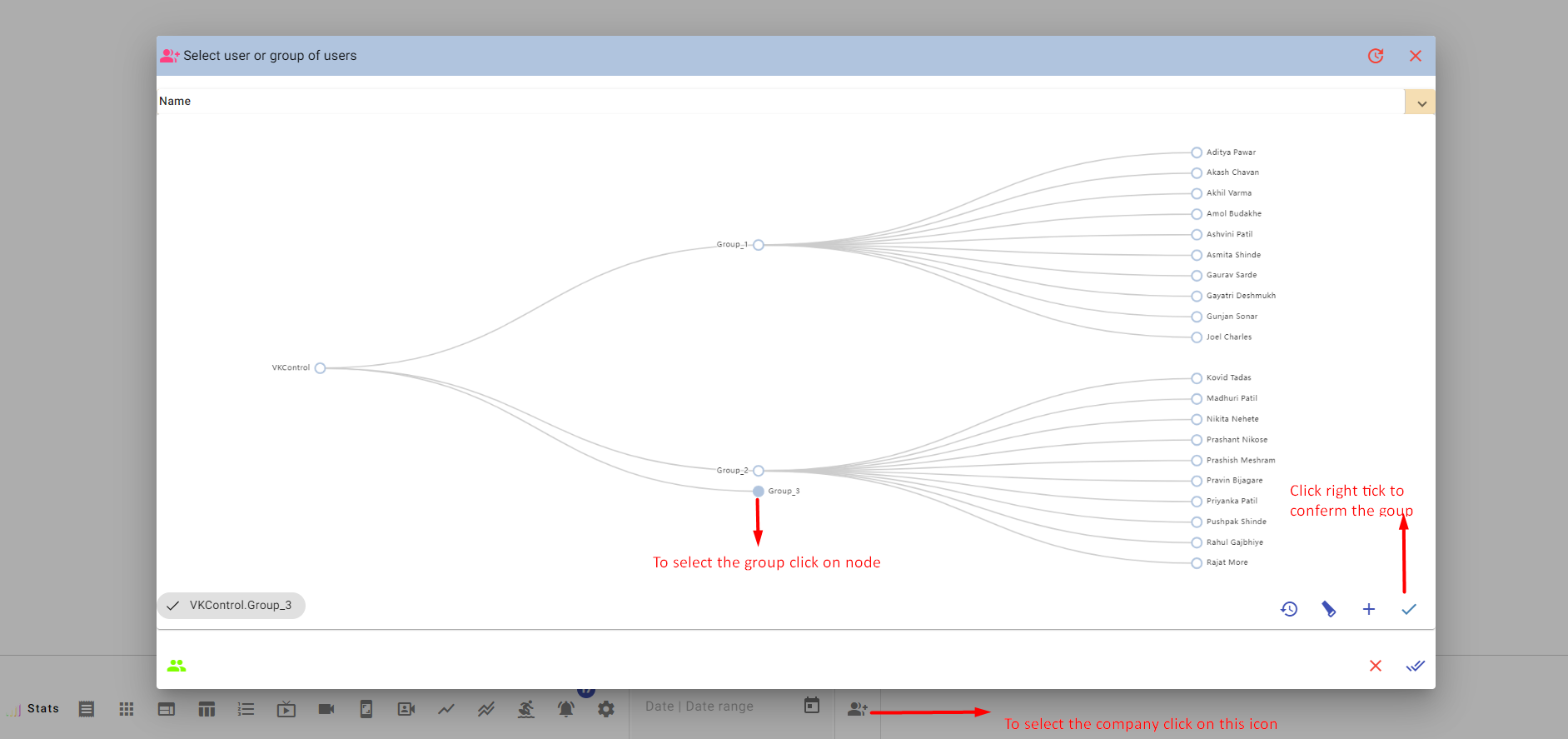

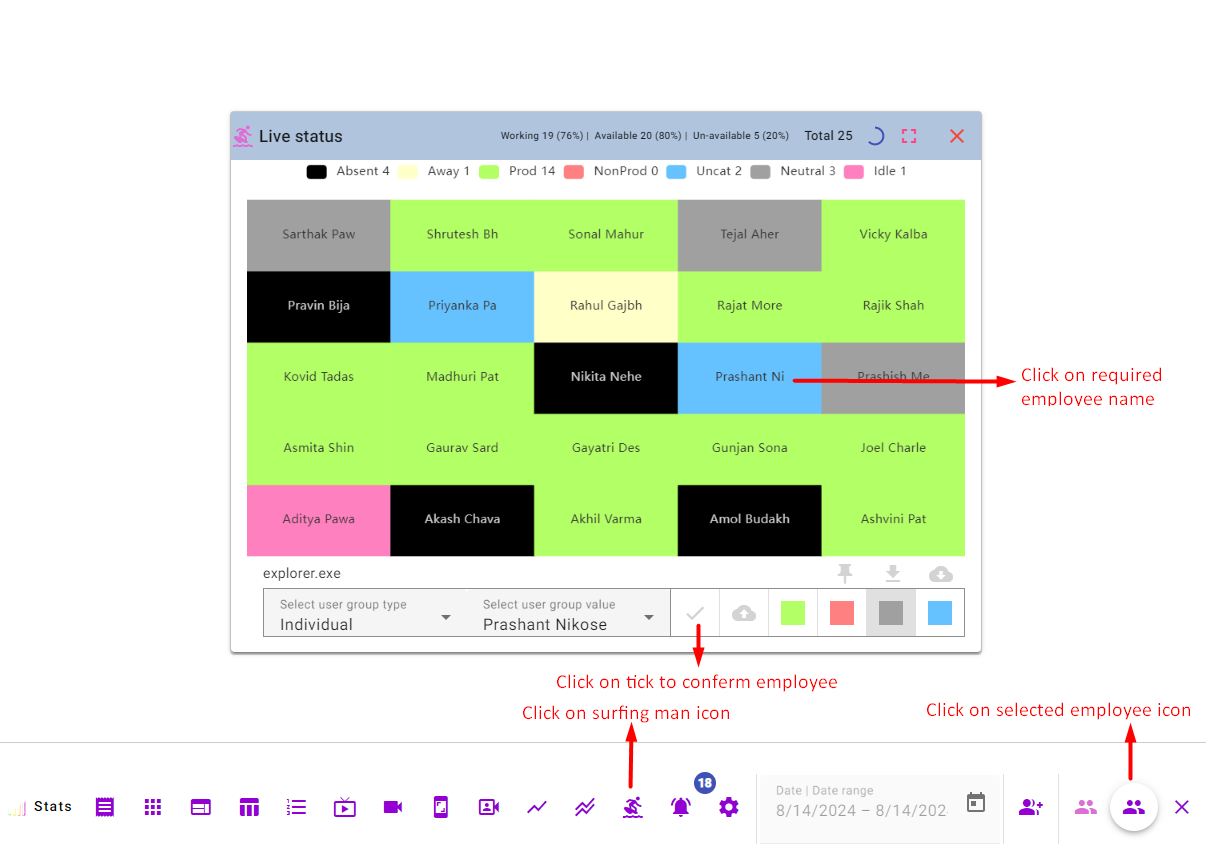
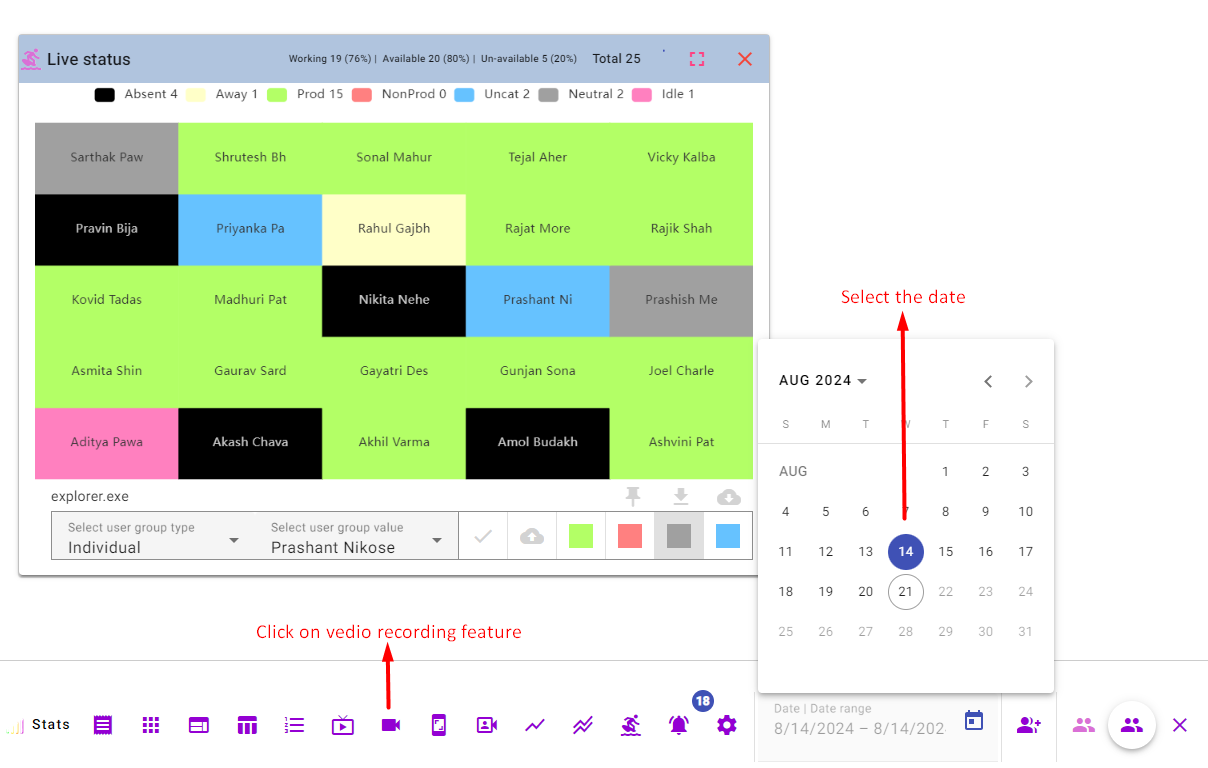
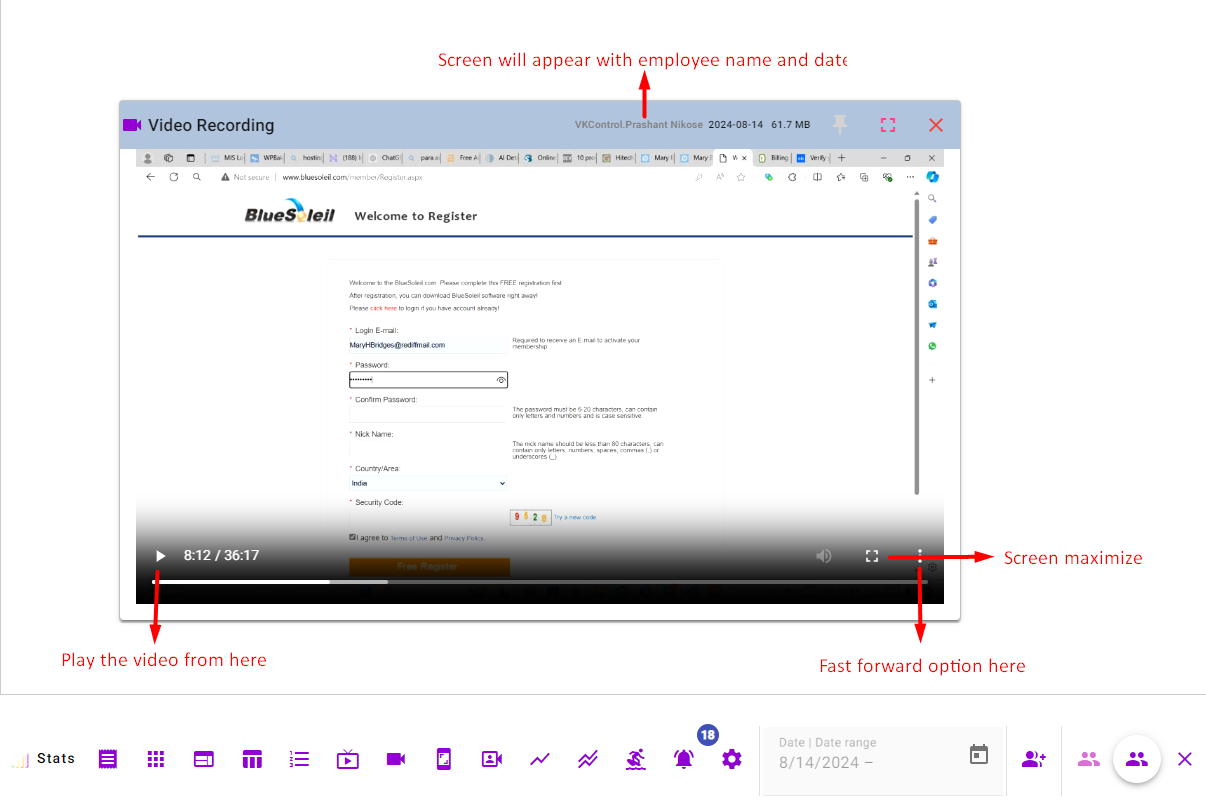
Note: The video recording option is customizable If you want to record full video click on full video during Step 1, 8th point, or if you want to record screen video only while the employee doing an activity select the activity video option.
 01
01Determine the purpose of screen recording, such as productivity monitoring, training, compliance, or security.
 02
02Select reputable employee screen recording software like Stats Employee Productivity Monitoring Software that aligns with your goals and complies with privacy regulations.
 03
03Communicate the purpose and scope of screen recording to employees, obtaining written consent where necessary.
 04
04Install the Stats employee productivity monitoring software "Agent Setup" on employees' computers to be monitored by technical team.
 05
05Customize recording settings to align with your objectives, choosing what to record and when.
 06
06Set up recording schedules if required.
Utilize real-time monitoring if your software supports it.
 08
08Access recorded videos through the software's interface, reviewing them for alignment with your goals.
 09
09Secure recorded data to protect employee privacy and comply with data protection laws. Address employee concerns and use recorded data for training or coaching.
 10
10Periodically review the use of screen recording software to ensure it remains effective and ethical.
Comply with relevant local, state, and federal laws regarding employee monitoring and data privacy. Monitor and Regularly review company policies to ensure they remain relevant and compliant.
"By putting these strategies into action, employers can cultivate a nurturing and affirmative work environment that mitigates employee burnout and fosters holistic well-being, job contentment, and heightened productivity."
Demo helps to know overall available features and our unique design of the user interface as we have "Work-Board" instead of dashboard to avoid the complexity during the accessing the software.